Photo and Video Management across multiple devices - A moving feast (Aug 2015)
Context:
- Photos taken with multiple mobile phones, digital camera and digital movie camera as well as received via messages, facebook and other services
Objectives:
- store personal photos and videos to maximise their availability at all times on as many devices as possible
- simpify management
Currently the best ....
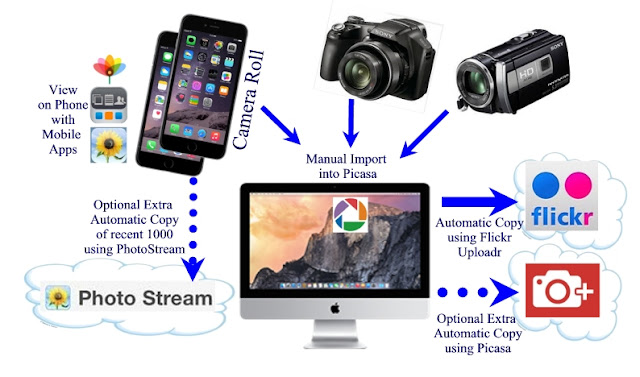
- Master Copy: Desktop computer
- Desktop computer allows easiest and quickest tagging & folder management as well as being able to simultaneously link to multiple services
- e.g. my tests indicate that Flickr does not embed tags into photos, so tags exist only while the photos is stored and viewed through this service. Why worry ? If you ever decide to share or move your photos any time investment you have made in tagging may be lost.
- Desktop is easiest device to quickly import all photos taken on all devices: dedicated movie camera, dedicated digital camera, partner's iPhone, etc
- Photo/ Video Library Manger: Picasa
 |
| Picasa |
- Picasa is the most intuitive free photo manager in that it displays master copy locations in a familiar "finder"/ "explorer" format that is a mirror of the actual operating system folder structure. It allows drag and drop photo relocation which feels similar to normal file management.
OSX Photos app embeds tags in photo files, but its tag editing interface and general album management process is hopelessly non-intuitive and confusing.
- Picasa embeds tags and captions in the master file so that they are visible (and searchable) in any other storage location.
- If you have a google account, it allows easy, continuous, free and unlimited sync of a reasonable quality copy to Google+ photos.
- If you choose to store original quality copies, then you will run out of free space and have to pay for google storage.
- Google+ storage is the best service for finding photos in a large collection from a mobile device using either the free Google photos app, or the better WebAlbums app (which can retrieve all photos with a specified tag and display as an album).
- Photos are grouped in folders chronologically. I find it best to split folders when they approach 1000 photos for ease of navigation on desktop and mobile devices.
- Devices such as phones, tablets, cameras are periodically attached to the desktop and their "Camera Rolls" are emptied by importing into Picasa. They disappear from the camera roll but are very soon visible online because of automatic upload options discussed below.
Picasa can ignore photos previously imported, so they can be left on the phone, but I suggest it it is less confusing if the phone is emptied every time.
- Picasa has a great range of features as you would expect from a Google product including the "normal" range of other photo editing features which work well. It does have a number of really annoying faults:
- empty album folders are invisible but not deleted so they clutter up the file system.
- filenames cannot be "click edited", you need to use a drop down menu or keyboard shortcut each time
- the frequently used tag list is far to short slowing down tag adding.
- Online Backup and Mobile Access: Flickr

- Flickr/ Yahoo provides 1 Terabyte of free storage for full resolution images and video (up to 3min long)
- A free desktop app, Uploadr, creates online Flickr albums matching your computer folder structure and uploads full resolution images and movies to online storage.
- This serves both as a backup of your desktop files. (I would recommend a desktop backup as well, but offsite backup is a great free insurance against a fire that burns your desktop and the backup hard drive right beside it !
- Don't use the Flickr App auto-upload feature, as this dumps photos into an autoupload folder online and confuses your library with duplicates
- You can get mobile access to your online library by using a the phone/tablet app provided by Flickr. It displays your files with searches based on filenames and tags, and allows browsing of albums.
 |
| iExplorer |
- I prefer the iExplorer App to the Flickr App, becuase it displays a list of all tags used in my library so that I can quickly find and show all photos with a specific tag.
- iPhone Photo Management:
- iOS8 has introduced even more confusion into iPhone photo management !! Camera Roll disappearing and reappearing; Photos doubled up on Camera Roll and Photostream, only 1000 photos (and no videos) allowed on PhotoStream for only 1 month; only 5Gb on iCloud Photo storage; confusing relationship with the new (and hard to understand) OSX Photos desktop App. Hopefully Apple will fix the mess within a year or so.
- In the meantime....
- Periodically empty your camera roll into the desktop. Leaving photos and videos on the the phone increases your confusion. Eventually, your storage will fill and you will probably copy all the photos from the iPhone creating a confusing of partial duplicates....
- Leave PhotoStream turned on. This keeps your most recent 1000 photos available on the device (and uses camera storage efficiently)
- Turn iCloud storage off. Otherwise, Apple will fill it with your photos, then keep telling you it is full and you need to pay for more storage.
- Messages, Facebook, emails, websites: What about theses photos ?
- Photos come to us through a variety of software these days, you don't want to lose these from your collection.
- Whenever you see a memorable photo that you want to keep, just use the iPhone option to save Photo and it will be added to your Camera Roll..... and then be automatically added to your desktop library next time you empty your Camera Roll
Google+ Upload. Not necessary, but why not !
- Online mobile access: Google+

- If you have a google account (and why not !!), then you can also turn on automatic Google+ sync for each of your desktop folders within Picasa.
- Google+ provides unlimited uploads as long as you allow some compression of your photos.

- I use this second automatic upload option, because I prefer viewing photos on mobile devices using the WebAlbums App (rather than the Flickr App). WebAlbums has a lovely and intuitive interface, displays any tag in your collection as an album, selectively caches any albums for offline sharing, logs into multiple Google accounts (you can share your whole library with your family - turn off delete!)
- Only upload Picasa Folders. Don't upload Picasa Albums. Remember that Albums are merely links to the main photo location in some folder. If you sync an album to Google+, it will upload another copy of the photos you have collected in an album as if they are new photos. To avoid duplicate photos online, only upload folders. Use tags to view collections of photos across many folders.
Facial Recognition: A great idea that is not yet ready to use....
- Facial recognition is offered in all systems, Flickr, Google+/ Picasa/ OSX Photos
- BUT none of the systems shares this data with any other system because there is no standard for facial tagging within photos.
- Picasa offers to embed facial recognition data in photos, but it is not recognised by any other system and I have had photos corrupted permanently when I turned it on.
- Forget about facial recognition and use tags for people that safely and reliably embed in the photo file and are readable by all modern offline and online systems.




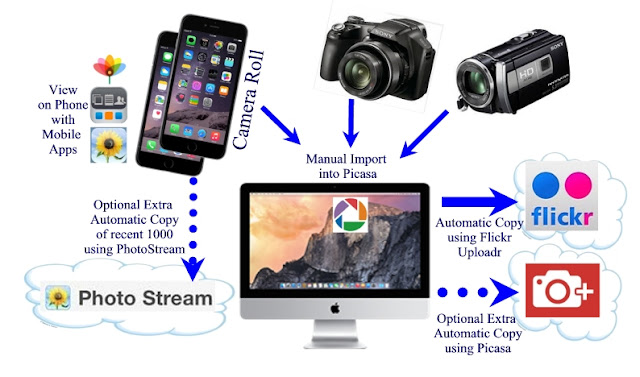



No comments:
Post a Comment