The problem is that I prefer Firefox as a Desktop Browser on both the Mac and the Windows desktops.
I have Firefox Sync setup between the desktops and that works fine (especially with the Sync Now option so sorely missed from iCloud).
I have downloaded Firefox Home on all iOS devices (even though it's design is for the phone), but it is not a fully functional browser, and does not all.
My browser of choice on the iOS devices is Atomic Web for a number of reasons:
- posts directly to facebook as well as to twitter;
- allows you to switch to desktop view of any website quickly;
- changes font size at any time;
- downloads files such as pdf booking confirmations)
Have tried XMarks, but it continually creates huge duplicate lists across my multiple OS's and devices AND does not integrate with an iOS browser.
Solutions needed:
- Firefox has no plans for a iOS version !!!! BUT why not just provide access to a web page version of Firefox sync bookmarks !!!
- Apple iOS allows you to give permission to any browser to view (or even edit ??) the bookmark set on the device
- iCloud provides read access to a web page version of iCloud bookmarks, or allows its desktop client to choose which desktop browser to use as the bookmark source.
My decision ? Stick with Firefox on both desktops due to its superb array of extensions.
So what follows is a workaround to .....
Create a web page version of Firefox sync bookmarks for my iOS devices.
Create a web page version of Firefox sync bookmarks for my iOS devices.
Tell Firefox to save a copy of its bookmarks as a web page every time it quits:
- Open Firefox and go to about:config and click on browser.bookmarks.autoExportHTML to set it to true
- In a finder window, hold down alt/option and click on the Go - Library to find the bookmarks web page:
Create an application that copies the bookmarks file to my public DropBox folder using MacOSX automator.
- Open automator
- Add instructions:
- File and Folders - Get Specified Finder Items
- Drag bookmarks file from finder window onto Automator window
- File and Folders - Copy Finder Items
- Browse to the DropBox Public Folder
- Internet - Display Webpages (this will open the copied bookmarks web page in the default browser i.e. Firefox)
- Save as application in the applications folder

- Get info on the application. Get info on Firefox. Copy the icon from the top left of Firefox Info screen to the application Info screen.
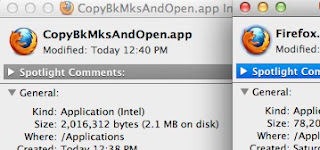
- Drag the application icon onto the task bar and remove Firefox
- Whenever you click the application, the Firefox bookmarks web page will be copied to the public DropBox folder.
- Future enhancements.... Copy file each time Firefox is closed, just after Firefox writes the new file; remove the application warning when started.
Get Public link to the webpage and email to iOS devices to add as favorite
The Firefox favorites webpage is not wonderfully formatted, but it will do until something better comes along....





No comments:
Post a Comment